The VLOOKUP function and OFFSET function are two very powerful tools in Excel. VLOOKUP is mainly used to search for a specific value in a data table and return data from other columns in the row where the value is located. The OFFSET function allows us to dynamically reference data within a specified range by offsetting rows and columns. Combining these two functions allows for more flexible handling of complex data queries and extraction tasks.
Basic usage of VLOOKUP function
The syntax of the VLOOKUP function is as follows:
=VLOOKUP (lookup value, data table range, column number, [matching type])
-Search value: This is the data you want to search for.
-Data table scope: This is the area you want to query, usually including the column where the search value is located and the column where the return value is located.
-Column number: This is the position of the column you want the VLOOKUP function to return. For example, 1 represents the column where the search value is located, and 2 represents the second column where the return value is located.
-Match type: This is an optional variable, typically set to TRUE (approximate match) or False (exact match).
For example, if you have a student transcript, VLOOKUP can help you find their grades based on their name.
Basic knowledge of OFFSET function
The syntax of the OFFSET function is as follows:
=OFFSET (reference, row offset, column offset, [height], [width])
-Reference: Starting cell.
-Row offset: The number of rows offset downwards or upwards from the starting cell.
-Column offset: The number of columns offset to the right or left from the starting cell.
-Height (optional): Returns the number of rows in the area.
-Width (optional): Returns the number of columns in the area.
For example, if you want to start from a cell and reference the range of 3 columns to the right and 2 rows below it, you can use the OFFSET function.
The combination of VLOOKUP and OFFSET
By combining VLOOKUP with OFFSET, data can be dynamically extracted from the data table. Specifically, we can use OFFSET to dynamically adjust the search range of the VLOOKUP function, thus flexibly handling diverse data situations.
For example, suppose you have a data table that contains multiple columns and rows, with one column being “month” and the other column being “sales revenue”. If you want to find the corresponding sales revenue based on a specific month, and the columns for this month will change over time, you can use the following formula:
=VLOOKUP (May 2025), OFFSET (A1, 0, 1, COUNTA (A: A), 1), 1, False)
In this example, the OFFSET function dynamically determines the search range, while the VLOOKUP function searches for specific sales data based on this range. In this way, even if the structure of the data table changes, the formula can still return the data correctly.
Practical application scenarios of VLOOKUP and OFFSET functions
1. Dynamic data table query: When you need to extract data from different columns, the combination of VLOOKUP and OFFSET can provide great flexibility. For example, some tables have columns that increase every month, and using OFFSET can ensure that the VLOOKUP function always searches for data in the correct columns.
2. Multidimensional data search: If the data table contains multiple levels of classified data (such as sales regions, product categories, etc.), OFFSET can be used to dynamically determine the search scope, thereby handling more complex data extraction needs.
3. Automatic updating of data tables: The dynamic nature of the OFFSET function allows you to create automatically updated data queries. For example, if you set a formula, when new data is entered in the table, the relevant search results will also be updated accordingly.
The advantages of combining VLOOKUP and OFFSET
-Flexibility: By combining VLOOKUP with the OFFSET function, you can create very flexible query formulas that can adapt to complex and constantly changing data tables.
-Simplified operation: With this method, you don’t need to manually adjust the search area and data columns, saving time and effort.
-Improve efficiency: This technique is particularly useful when dealing with large amounts of data, as it can greatly improve the efficiency of data queries and analysis.
Precautions and Common Errors
Although the combination of VLOOKUP and OFFSET can be very powerful, there are also some common errors that need to be noted:
1. Reference error: When using OFFSET, ensure that the referenced cell position is correct, otherwise it may cause formula errors.
2. Matching type issue: The matching type (True or False) of the VLOOKUP function needs to be set according to the actual situation, and improper use can lead to inaccurate search results.
3. Dynamic range issue: The dynamic range generated by OFFSET may change, so it is important to ensure that the queried data area is correctly adapted during each update.
Summary
By combining VLOOKUP and OFFSET functions, Excel users can create more flexible and powerful data query tools. This combination is not only suitable for daily data processing, but also for dealing with complex dynamic data changes. The combination of VLOOKUP and OFFSET can significantly improve work efficiency and data processing accuracy, whether it is querying simple data or processing complex multi-dimensional information. After mastering this technique, you will be able to handle data processing and analysis with ease, greatly improving your work performance and efficiency.
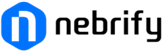









Leave feedback about this